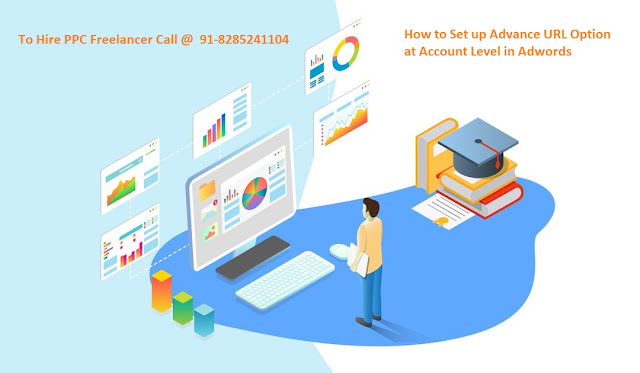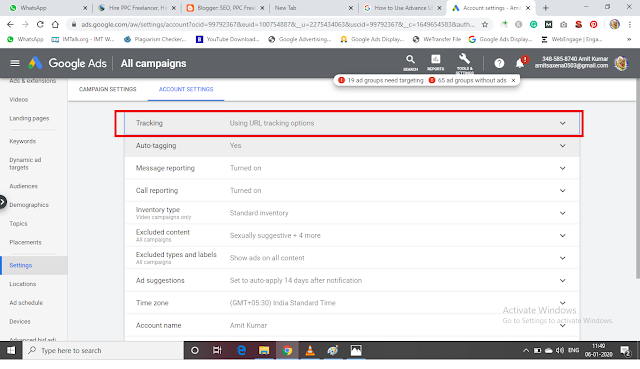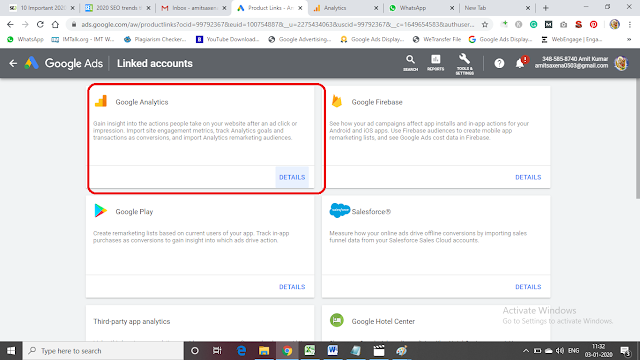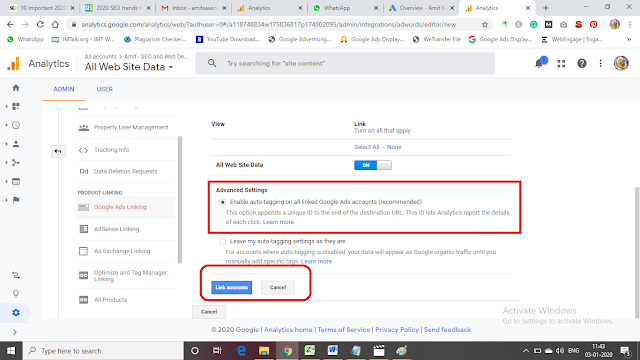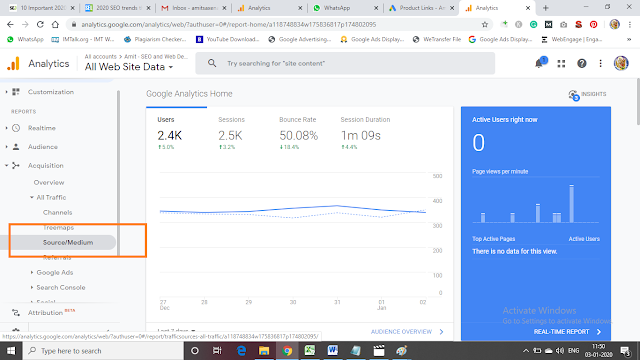Do you know how to set up the Tracking Template advance option in Google AdWords at the account level? Lest see here how to set up and how to track information in Google analytics. We have shared step by step guide to using Advance URL option in Google Adwords Account on a group level, Campaign level, and Account level.
Most of the guy knows only track the on ad group level and campaign level but here I will share to setup account level tracking. It is very important for interview point of view. So you must know about setup advance URL option tracking in Adwords account.
It is some technical setting in Adwords account and Google Analytics account because the result is shown in Google Analytics so you have to do the following setting to track the information.
Soure= Google
Medium = Adwords
Campaign= Your Campaign Name
Adgroup = Your Adgroup Name
Keywords= Your Keywords
Device= Computer/ Mobile/ Tablet
Keyword Match Type= Broad (B) Exact (E) Pharase (P)
So let start how to write UTM for Adgroup level, Campaign level, and account level.
Ad Group Level UTM - https://www.abc.com/?source=google&medium=adwords&campaign=your campaign name &adgroup=your ad group name&keyword={keywords}&device={device}&matchtype={matchtype}
Note: There is no space anywhere. so replace your campaign and ad group and website URL without any space. You just have to go to a group setting and click on the advance URL setting and enter the above code and test.
Campaign Level UTM - {lpurl}?source=google&medium=adwords&campaign=your campaign name &adgroup={adgroup}&keyword={keywords}&device={device}&matchtype={matchtype}
Now Very Important to Track Account Level advance URL option. Most of Guy didn't find out the advance URL setting on account level so let see where it is available in the beta version.
First of All, Write the following UTM parameter code as below.
Account Level UTM - {lpurl}?source=google&medium=adwords&campaign={campaign} &adgroup={adgroup}&keyword={keywords}&device={device}&matchtype={matchtype}
Here is Advance URL setting for Account Level,
Go to all Campaign - Click on Setting then go to Account Setting Option here you get tracking option click on it and enter the above UTL Code. See the below pic:
Now Very Important How to Track the Information in Google analytics. To track all the information you have to do the following setting:
1. Adwords Account must be linked with Analytics Account
2. Auto-Tagging Should be enable
3. To Accept Request
4. Enable Manual Tag Option
So let's see how to do the above setting.
1. Link Analytics Account to Google Adwords Account.
Google Adwords Account => Measurement => Click on Analytics => Now go to Analytics Admin menu => Go to Property Menu => Click on Link Google Ads Linking
2. To Enable Auto Tag - Just Below the URL Setting You will see the Enable Auto Tag Option so Enable it. See the pic below.
You, Will, see the following Screen after enabling auto-tagging;
Then you get the following Screen
3. To Accept Request- Now You have to Click on Detail Button and Accept the request.
After Accept the request you see you Adwords Link Id.
4. To Allow Manual Tag = Go to Analytic Setting => Go to Property Setting => Click on Advance Setting Here you have to Enable Manual Tagging Option. See the pic -
Now You can track all Adwords campaign information in Google Analytics.
To see the report you have to go to your analytics source and medium option. If your campaign run and the result will show.
See the pic.
I hope you set up successfully. If you get any error just call us 91-8285241104 or Add me on my Skype Id - amtsaxena. We help you as much as possible. If you are not aware of Google Adwords and want to advertise in Google then hire PPC freelancer. We Setup your Adwords account and run the campaign for you.
You might like to read - New Step by Step Guide For A/B Testing of Landing Page