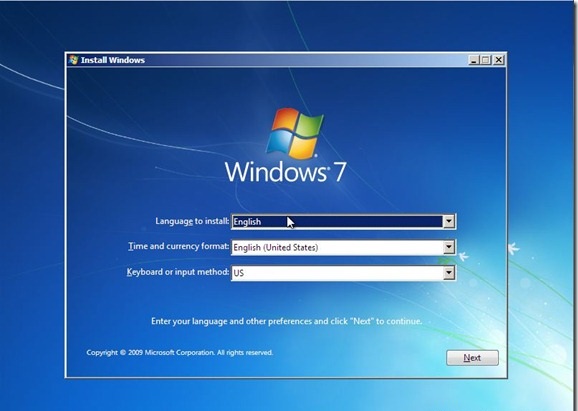Are you facing issues in windows 7 like- Corrupt boot configuration data, File system metadata corruption, your Registry becomes corrupted, Having issues installing problem or incompatible drivers and others then you don't need to worry about it. You can fix it by windows 7 "Startup Repair" tool very easily and quickly. It just repairs all the missing file and driver which is left during windows installation. So let's see step by step guide on how to troubleshoot Windows 7 boot problems using the startup repair tool.
Windows 7 offers a very easy graphics step to repair missing files. It automatically loads startup repair tool and scans your full P to find out the issues and repair automatically everywhere found the missing files and driver. during this PC might reboot many times so don't worry about it and let's complete the process.
Sometimes windows 7 not boot automatically. In this case, you have to do the following.
Now follow the steps below
1. After rebooting the PC. You have to press any key to start boot from CD, DVD or USB
3. After some time you see the install windows screen.
4. Now you have to select a language, keyboard/input panes and date, and time format.
5. After selecting these options click on the next button
6. Now you see the install now and Repair your computer option that is available below (See in PIC)
7. Now click on "Repair Your Computer" link.
8. In the next windows Select operating system and select use recovery tool that can fix the problems
In the next windows, you can see the many tools like startup repair, system restore, windows complete PC restore, windows memory Diagnostic tool and command prompt options
9. So you have to choose "Startup Repair Option"
Startup Repair might take several minutes to check the missing files and drivers and PC might reboot many times so let finish all these automatically.
Sometimes your PC is ready to use. If startup repair finds any missing things then it completes it and finally, you see the fix all issues and now you can use your PC normally.
Hope you fix the issue to follow the above steps. If you still face any issue then let me know. comment below. I will try to fix the issues.
You might like to read - How to Find Lost Windows 7/8 Product Key Easily | Quickly