
Hello friends,
I am going to share nice tips to add a contact form on a specific blogger page. it is a pretty cool tool. you always search on the net how to add this, but face a lot of error code problem or long step process. Now I am telling about a very nice third party website where you create your own contact form, it is collection of not only Name, subject, or message fields but it provides some other fill-up option such as zip code, title, phone no, website, city and some other, it also protects anti-spam. it provides to fill up captcha code to submit the information and after sending the message, it shows all information which visitors sent. you got all information on you to prefer given Email ID,
So don't be late and start how- click on this website link - http://www.foxyform.com/
1. Now you have to customize your all required field here, you can select your mandatory field here with a left side checkbox.
2. Give your email Id address which you want to receive visitor information, and now fill the captcha and get the code,
See the following image-
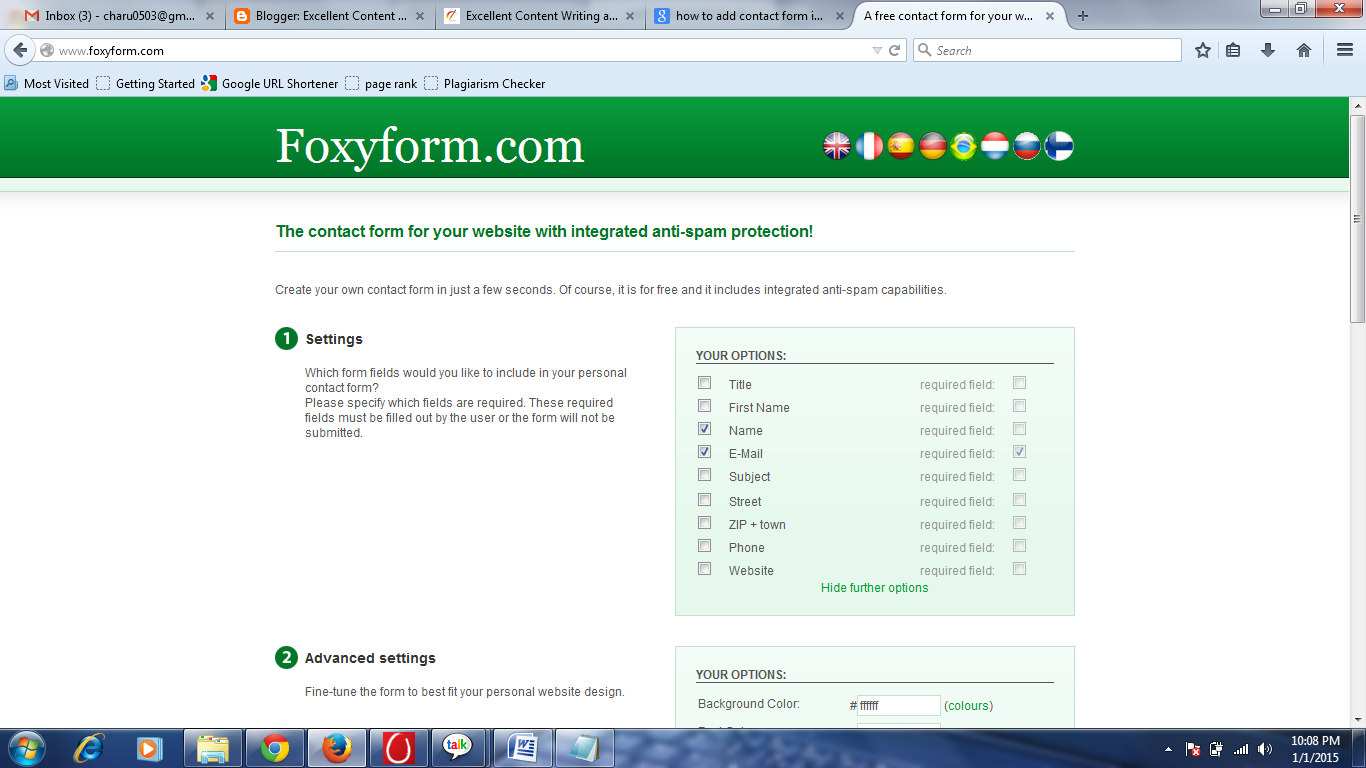
3. After fill up all the information click on "Create Formular: Button and get the code- see the image.
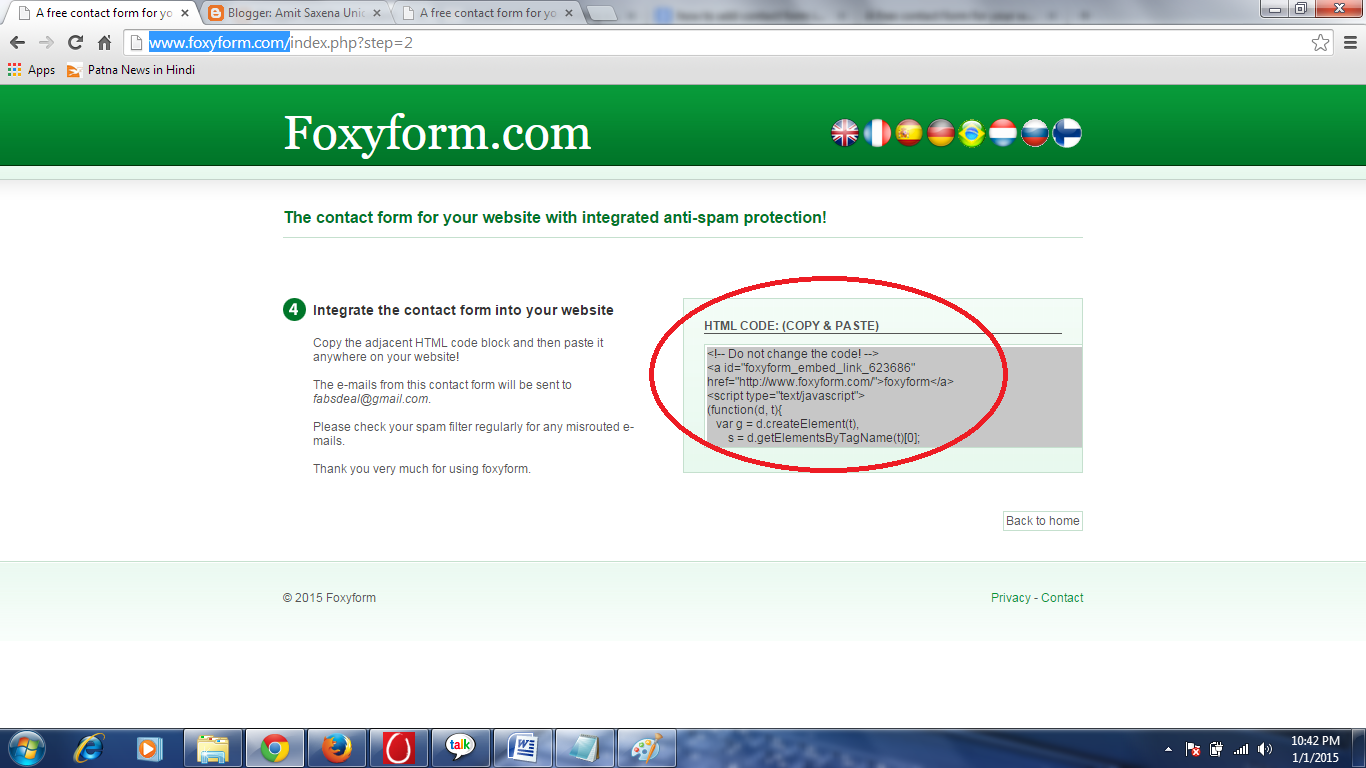
4. Now just copy the generated code
5. Go your blogger and create a contact us page. go to the HTML section, delete already exit code, and paste copy code here only on the page. See the Image ;
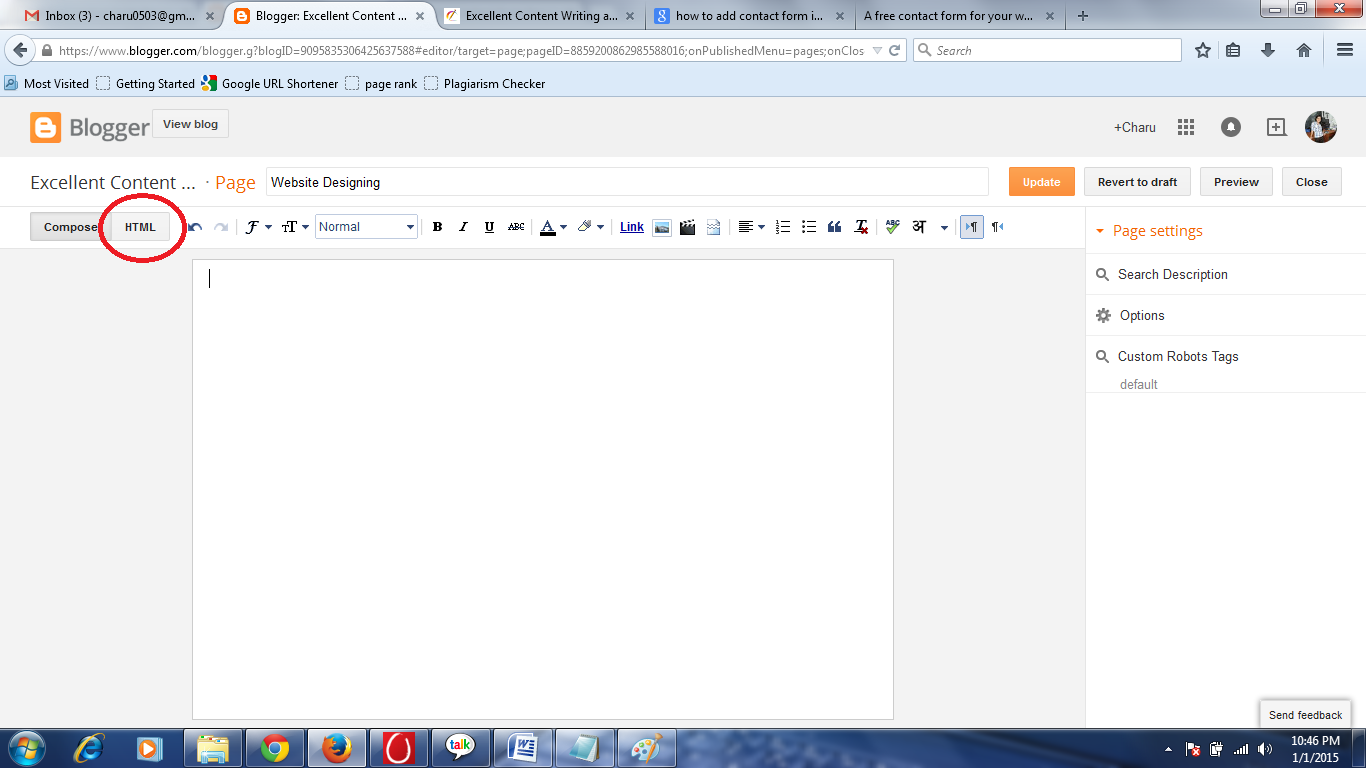
6. Now come to compose section, here you can only a link. (Foxyform)
7. Now you can write your own message above or below this link, it does not affect the code.
Now save and publish your page. see the image as
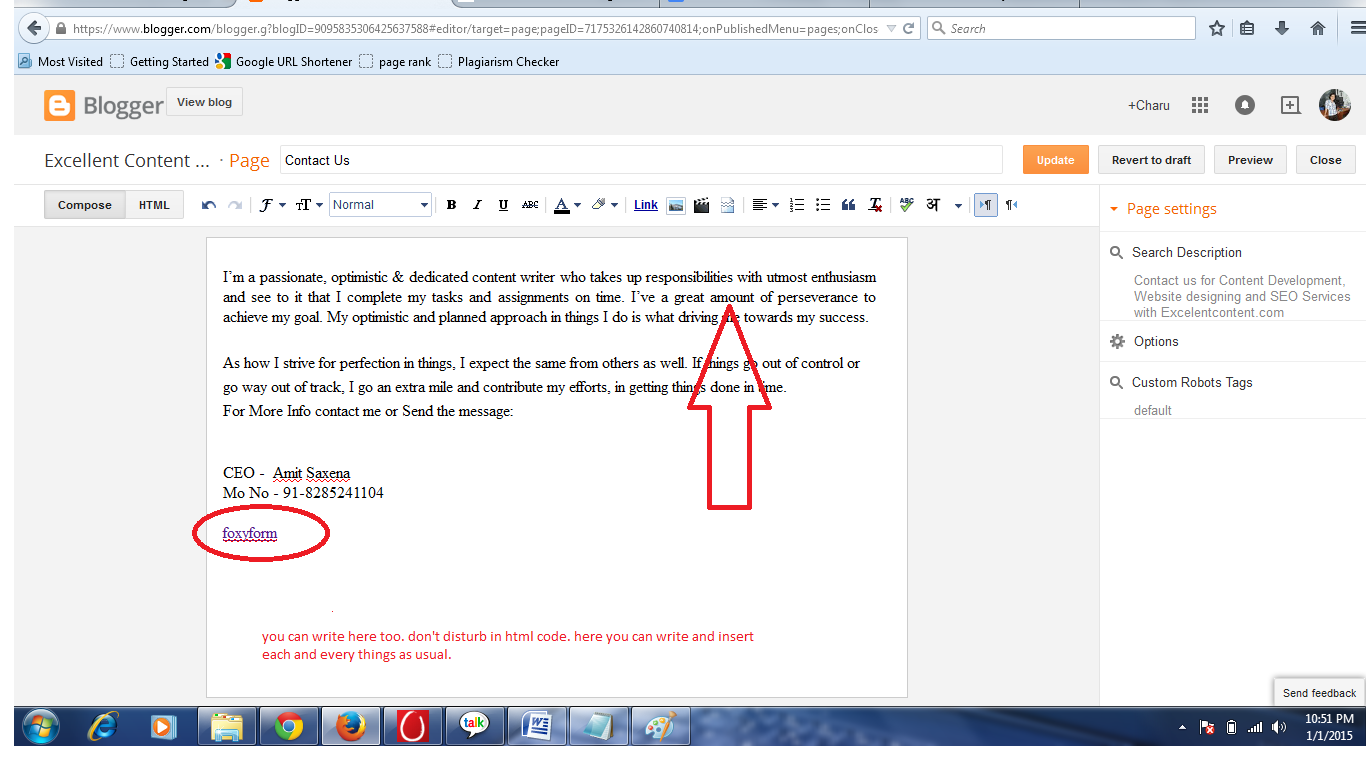
8. Publish the page. Now you get an amazing contact form on your blog,
Enjoy:
